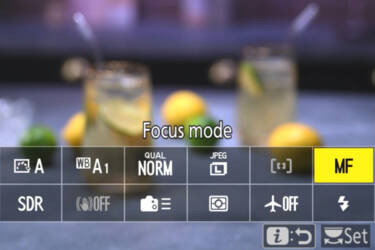Picture Controls: a complete guide

Add quick effects to photos in-camera with Picture Controls
You may have seen them as an option in the menu, but what are picture controls?
The official definition of Picture Controls is “preset combinations of image processing settings that include sharpening, clarity, contrast, brightness, saturation and hue.”
Picture Controls are like applying simple Lightroom presets or social media filters in-camera. They work with still photos and video. In this article, we’ll show you how to use them.
Finding the Picture Control function
Accessing the Picture Control menu is simple and can be done in a few different ways:
- Pushing the ‘i’ information menu button on your camera or navigating there from the back screen, as you can see in the video above
- Finding the ‘Set Picture Control’ option in the photo menu or video menu
- Pressing the Picture Control button on your Z50II and Z5II. The button will be marked with a Picture Control icon (as in the video below)
Choosing a Picture Control
Once you’ve accessed the Picture Controls, cycle through them to get a feel for which one you like. Each one is previewed on the back screen or electronic viewfinder so you can see what it will look like before you start photographing.
Some examples of stock Picture Controls:
- Vivid: boosts colour and contrast for a more vivid appearance to your images
- Portrait: has a skin-smoothing effect for better-looking portraits
- Neutral: minimal processing for a more realistic image
- Monochrome: converts image to black and white.
Some Picture Controls, such as Monochrome and Portrait, have multiple variations that you can further modify. The Creative Picture Controls option alone has 20 variations, all of which can be adjusted further.
Adjusting Picture Control settings
You can drill down into each Picture Control profile to adjust settings such as contrast, sharpness, clarity and saturation. Much like a mask or preset in Lightroom, you can adjust the effect level of each Picture Control to make the changes to your image more or less subtle.
Say you want a monochrome look with a certain amount of contrast and the preset options aren’t quite there. You can dial in a custom contrast level until you achieve the look you want. It’s the same for any of the Picture Controls.
To adjust individual Picture Control settings:
- Find the Picture Control option in the menu (e.g. Vivid), then hit the right arrow
- Use the arrows on your directional pad or tap the touch screen to navigate the different setting options, such as clarity, contrast, etc.
- Use the left and right arrows to adjust settings individually.
If you want to return the profile to its original settings, just hit the little trash can icon. Hit the OK button to save your changes and exit the adjustment menu. Picture Controls that you’ve changed from the default settings will have an asterisk (*) next to them in the menu.
Creating a custom Picture Control
Modified Picture Control profiles can be saved as custom controls. You can even save them to or load them from a memory card using the Load/Save option in the photo or video menu. If you want to transfer a specific Picture Control as is without modifying it, you can simply save it to your card. Once you’ve made a custom profile, you can name it so that you don’t forget what it’s used for.
When you’re editing a Picture Control, you can see the original profile you’re working on in the top menu bar on your camera screen displayed as an icon. If you’re working on Vivid, for example, you would see an icon with a VI next to the Picture Control symbol.
RAW, JPEG, and video Picture Controls
To give yourself more editing latitude, you may not want to use the same Picture Controls with JPEG files as you would for RAW images. With JPEG, the settings from your Picture Control are written into the file data and can’t be changed. RAW files save them as a built-in preview that can be used or discarded.
If you’re working in JPEG, it makes more sense to choose simple Picture Controls with low sharpness, saturation and noise reduction. Choose profiles that give you a bit of a boost while still leaving room to edit without shifting the colours or breaking down your image. Using the Flat profile in high-contrast lighting or the Neutral profile in more even light are good examples.
With RAW files, you have more data and thus more room to experiment. RAW files with Picture Controls applied use an embedded JPEG file to generate a preview image with those Picture Control settings. When editing, you can choose to keep those settings and edit them further or throw them away.
When used with video, Picture Controls are similar to JPEG. They give you a starting point and are best used sparingly, with the substantive edits handled by video editing software.
Using the Flat Picture Control creates footage with low contrast and saturation, allowing you more flexibility in post-production if you’re looking to achieve a stylised aesthetic. The Standard profile renders your footage basically as shot.
Make your own Custom Picture Control
You can easily create your own Custom Picture Controls in Nikon’s NX Studio editing software, ready both to store in your camera and to use as presets for editing RAW files. The above video walks you through how to create a custom picture control – for a written tutorial, click here.
More controls, more possibilities
Nikon Picture Controls allow for lots of creative freedom during your session before you even get to the editing process. Hone them well enough and you can significantly cut down on post-production work – just be careful not to lean on them too heavily or you’ll end up with an over-edited photo you can’t rescue.
Check out your Nikon camera online manual (such as this one for the Zf) for a more detailed breakdown of Picture Controls, and this video for a speedy visual demonstration of what they can do.
More in Camera 101s
Get started here

Unlock greater creativity